With every email that is sent you have an unsubscribe link within it. This allows any customers or contacts to cancel their subscription with you equally within this section of the system you are able to add people to that list to ensure they will not be contacted again.
Go to the Email Section and select Suppression List
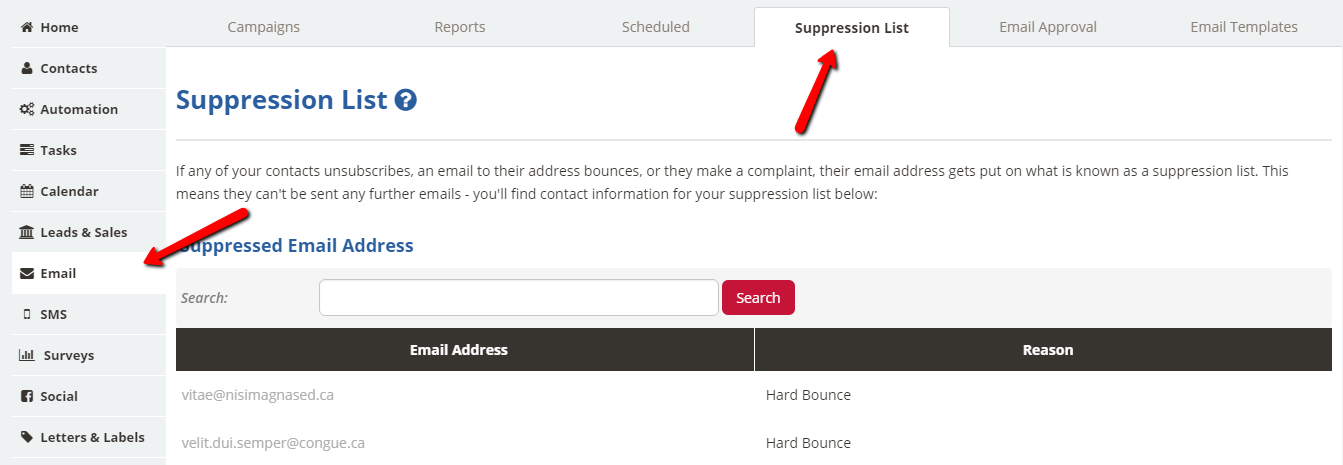
Now you will be able to see the current emails that are on your suppression list, export that information as well as add more people to the suppression list if you would like to
If you would like to Export your Suppression List
All you have to do is click on the "Export to CSV". This will then generate a file for you with all of the contacts that have either unsubscribed or you have added to the list yourself.
If you want to add to the Suppression List
This part of the system allows you to copy and paste the information or even type in the email address or addresses that you wish to add to the suppression list to stop any emails being sent to them.
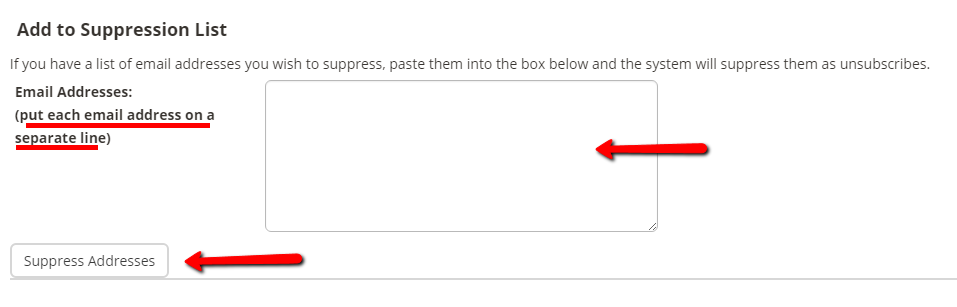
Once you have added them to this area, all you have to do is press "Suppress Addresses".
If you have got a large volume and they are on a CSV. file all you will need to do is copy (Highlight the email address and Ctrl. C) and paste (Ctrl. V) them within the box as shown above. Again, simply press "Suppress Addresses".
You can also search your suppression list for specific email addresses:

Further articles or resources that may be of interest to you:-
