When you want to sync your contact data between Kashflow and InTouch you can follow these steps. You must have already set up Kashflow and InTouch integration.
1) Go to Setup & More > Integration.
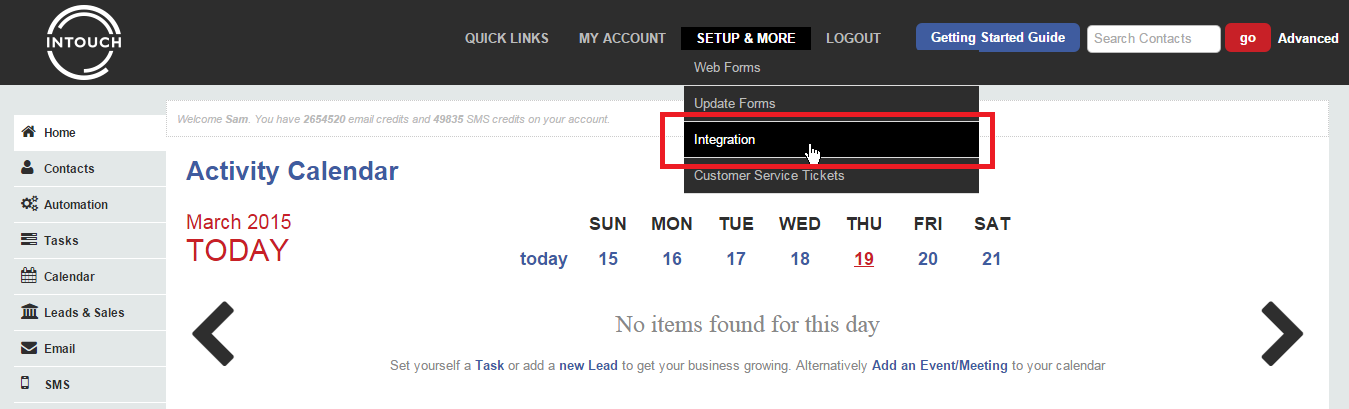
2) Under Kashflow, click Synchronise Customers button. This will set up new InTouch organisations based on your contacts in Kashflow. It will ignore existing ones and only create the new ones.
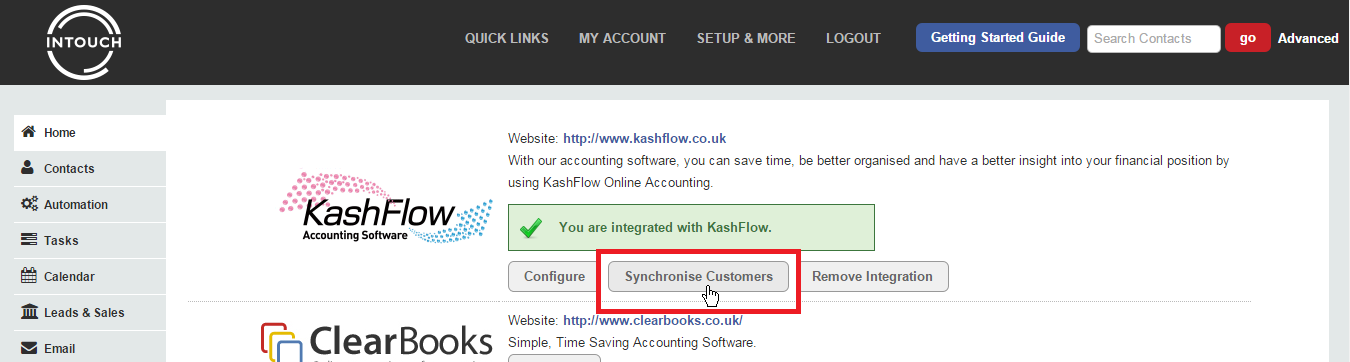
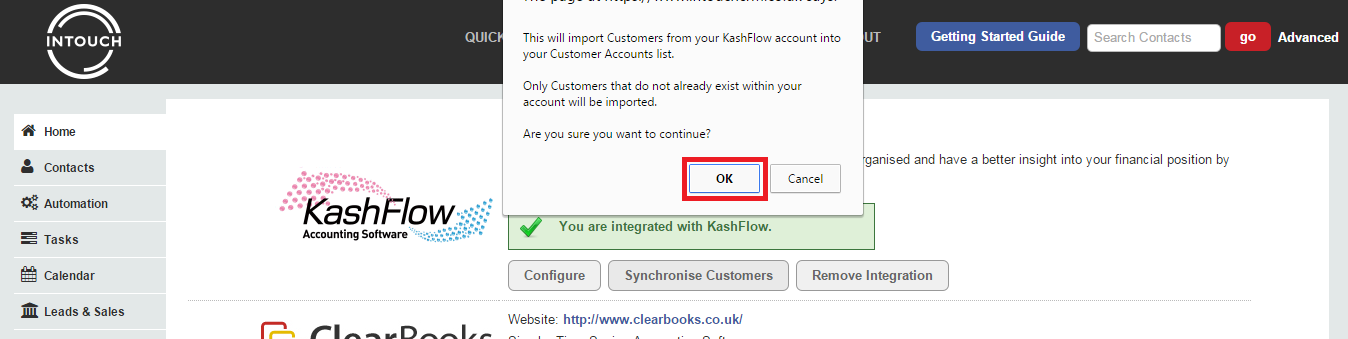
Now you can create new contacts in InTouch to capture the contact data and link them to the relevant Organisations.
3) Export your Kashflow contacts as a CSV .
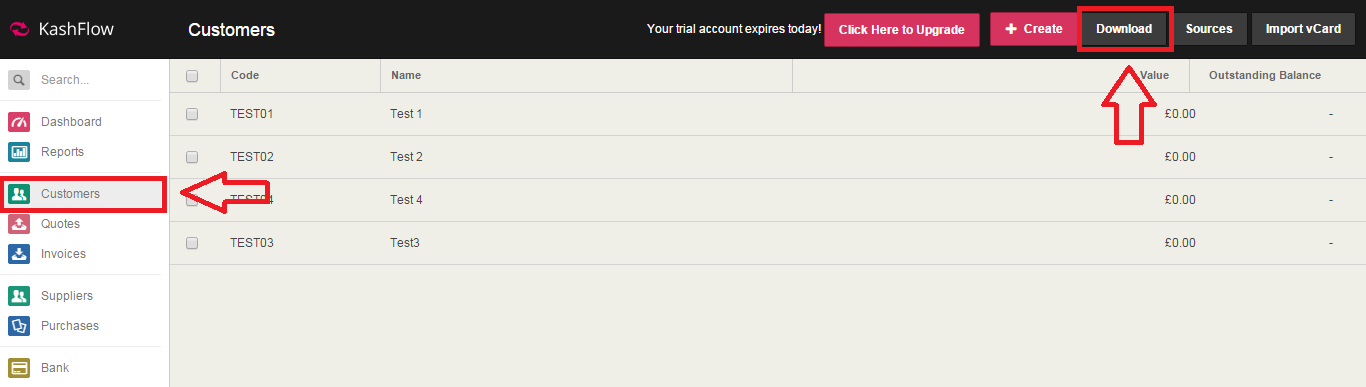
4) Open up the CSV in your spreadsheet editor and tidy up the data. If there is several blank lines at the top, delete these so that the header row is the top row. Save the file when you are done.
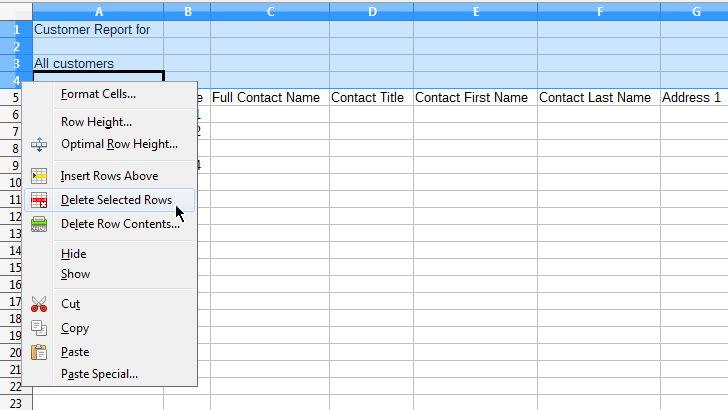
5) Import them into InTouch.
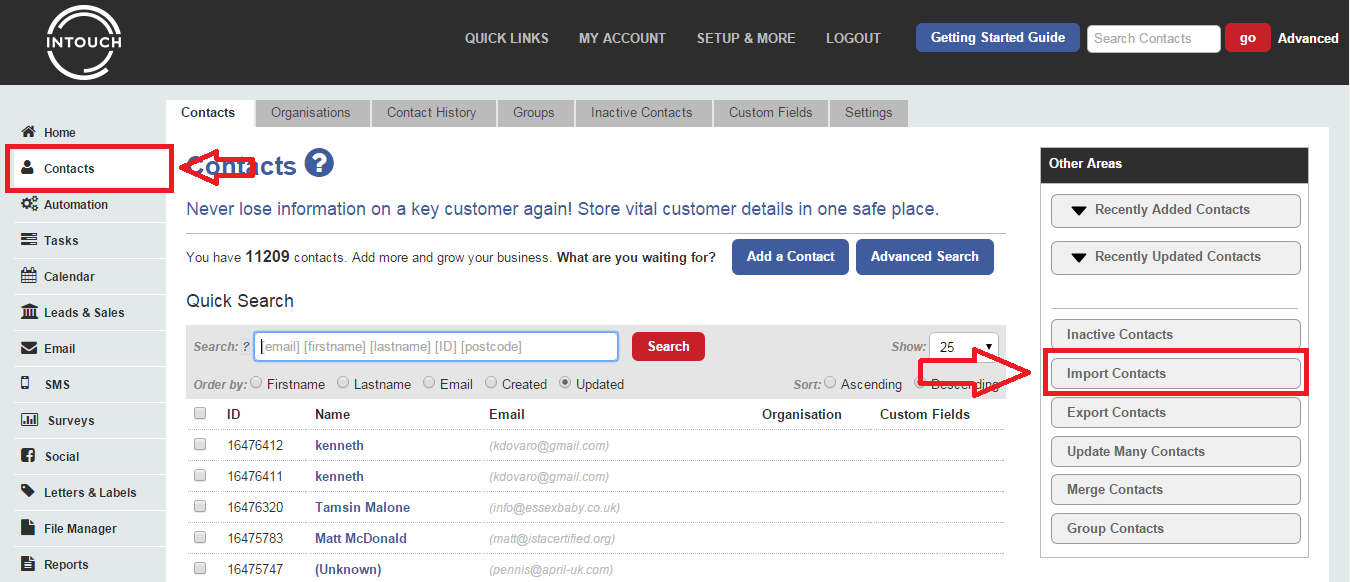

6) Link any relevant field mappings. Ensure to set the Company Name to the Company field.
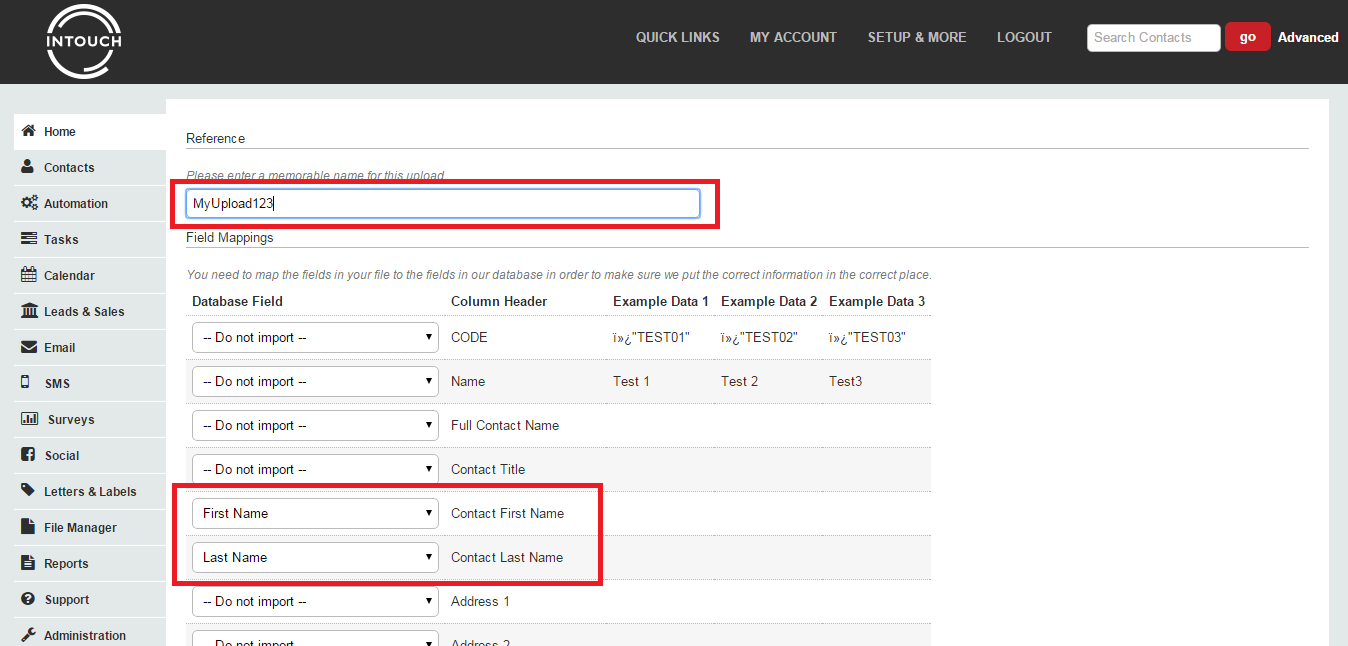
7) Tick the Link to Organisations checkbox.
8) You must set the import to Ignore Duplicates. This will ensure duplicates are not made.
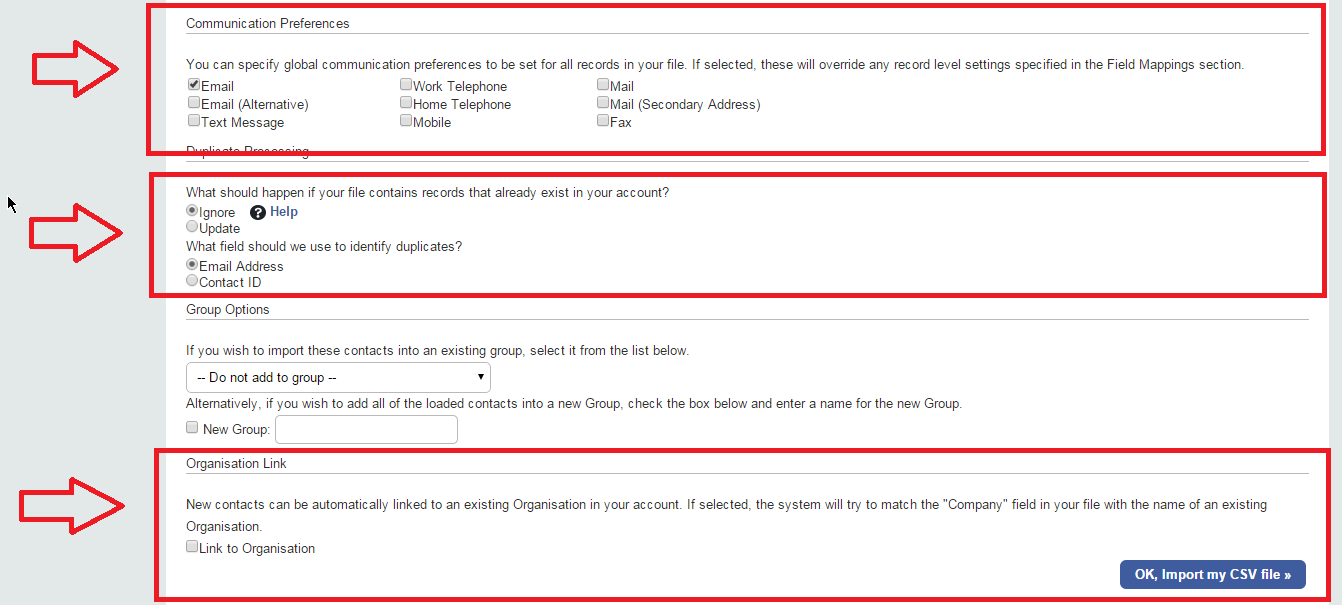
Once the file has finished importing, your contact data will be synchronised with Kashflow.
