This document will guide you through how to edit your Organisation Custom Fields either by Title, Options or Display Order.
N.B. once you have created and edited your Organisation Custom Fields you will be able to use them when adding new Organisations or editing existing ones. However at the moment the custom fields for Organisations do not yet appear on the field matching drop-down list when doing Business Dataloads, so it's a manual operation for the time being.
Step 1
Go to Custom Fields via Contacts > Custom fields > Organisation Custom fields and you get this screen:
Step 2
You now have the option of Editing the Title, Options or Display Order.
(a) Editing the Title: click on the Edit on the left, edit the text of the title and click on Update.
(b) Edit Options: Click on the Edit under the Options column and it will allow you to add, edit or delete any of the options.
Type in the options you require by clicking on the Add New Option button. Add as many options as you require. The options offered to you will depend on the custom field Type. The one illustrated is Single Drop-Down.

(c) Edit Display order: click on the yellow Edit Display Order button and you will given a message that you can drag & drop the options into the order you require.
Step 3: Using your Custom Field:
You can now use the Custom Field you have created, with the options you have added.
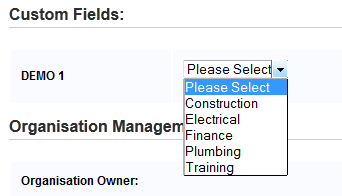
When adding or editing your Organisations you will see the Custom fields available, with any options you may have added. Just click on the drop-down to select the appropriate option.
