It is really important that you aim to minimise duplicate contacts within your account. This guide helps you to achieve that aim.
Before you action your first contact import try to ensure that your .csv file of Contacts is as clean as possible. If you have duplicate email addresses these will be automatically filtered out during the contact import. However if you have duplicate names and details without email addresses, that could cause problems.
After your initial imports you will most probably be wanting to do further imports of fresh contacts. In order to minimise the chance of duplicate contacts coming in, you just need to action the Duplicate Processing section of your Import Contacts by ticking the Update option and also ticking Email address as the unique identifier:

You may wish to re-think your creation of Groups with your existing Contacts. One way of achieving this is to action either a Data Export or Custom Report which will give you all your contacts and will include the Contact ID field. You can then partition your contacts by copy/pasting from your .csv file and then action an Update import within which you can add those contacts to either an existing or new Group and you can select Contact ID as the unique identifier:

If you find you have some duplicate contacts you can action a Merge Contacts via the Contacts module (Options menu). Once you have chosen your 2 contacts (at a time) you have the merge contacts screen:
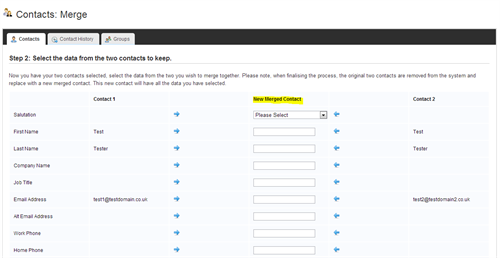
Simply pull in the fields from the left and right contact to create your new merged contact.
Quick Tips!
Another useful piece of advice is when you're gathering your contacts from your various sources try always to get their Email address and opt-in permission to be contacted by Email.
Email address is a unique identifier within your Contacts and having this field will help enormously to minimise your duplicate contacts.
Click here to view our Merge Contacts Guide
