You've just received a call, an email, a letter, a request or by which ever means a customer has contacted you and now you want to add their details to the system.
So go in to the Contacts Section of the system (left hand main menu) then click on the 'Add a Contact' button:
Now, all you have to do is enter all of the relevant contact information.
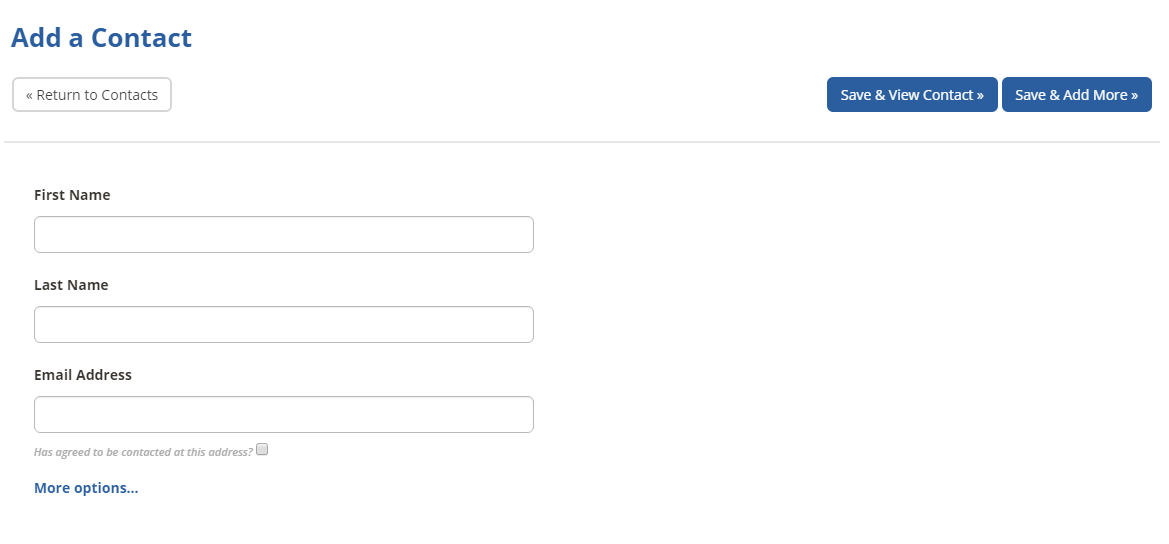
Please Note!
First Name and Last Name are mandatory fields, otherwise the system will not allow you to save that contact information.
Also Comms preferences - those little tick boxes by the various communication methods need to be ticked if you want to send information to that customer - you must remember to tick that box otherwise you will not be able to select that customer for that email, letter or SMS campaign. (by the way in bulk imports those preferences are added automatically)
Once you are happy that you have entered all of the information for that customer, just click Save & View Contact.
Now finally, if you have created Custom Fields in you account, to edit the options for the customer you have just added, all you have to do is click on Edit in the Custom Fields section of the contact record (as shown below)
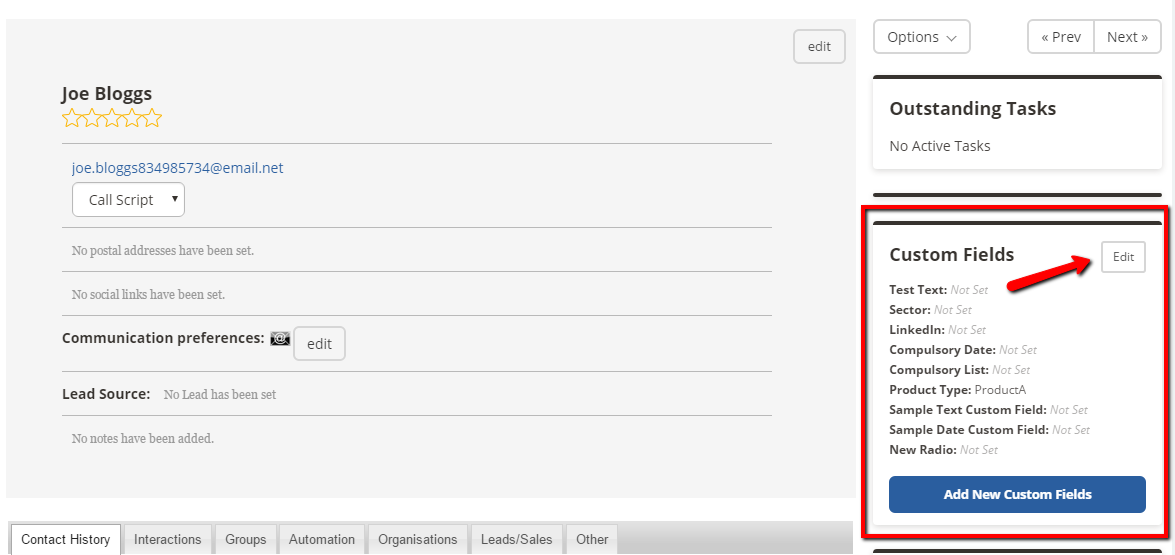
This will then open another window, which you are able to select the relevant options. Once you are happy click Save.
Click here for further information on Custom Fields.
