If you have realised that you have two records within the system for the same person - you are able to merge them together.
Go to the Contacts Section and click on Options > "Merge Contacts"
Once you have selected this, you will be given the option to select the two contacts that you wish to merge. So all you have to do here is type in the relevant information in the search bar at the top and then tick the two you wish to merge.
You will now see this screen:
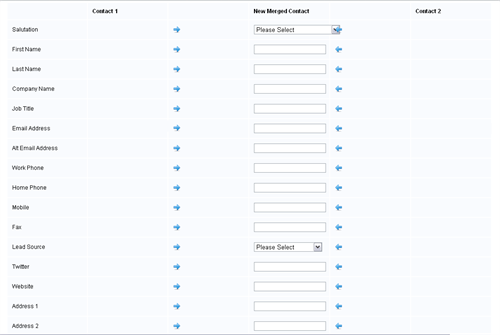
Use the arrows to pull bits of relevant information from each side. For example, if you wanted the First Name of Contact 1 and the Company name of Contact 2, then you would click the second arrow down on the left, and the fourth arrow down on the right.
Then, scroll down, check the appropriate 'Communication Preferences' boxes and click 'Confirm and Update'.
