One of the best ways to boost open rates and conversions with your email campaigns is to personalise them for the customers. So rather than writing "Dear Friend" or "Dear Sir", you open the email with a greeting and then one of the many personalisation tags that are on offer within the system IE to add someone's first name the tag is %FirstName%. So you would put "Dear %FirstName%" and when the email is sent out the system will replace %FirstName% with the contact's actual name.
However, that if you don't have that information (in this case the contact's first name), then the worry there is - what shows up when you don't have the information? Is it blank?
This is where fallback fields come into it, found in Step 6 - Review & Send of creating an email campaign
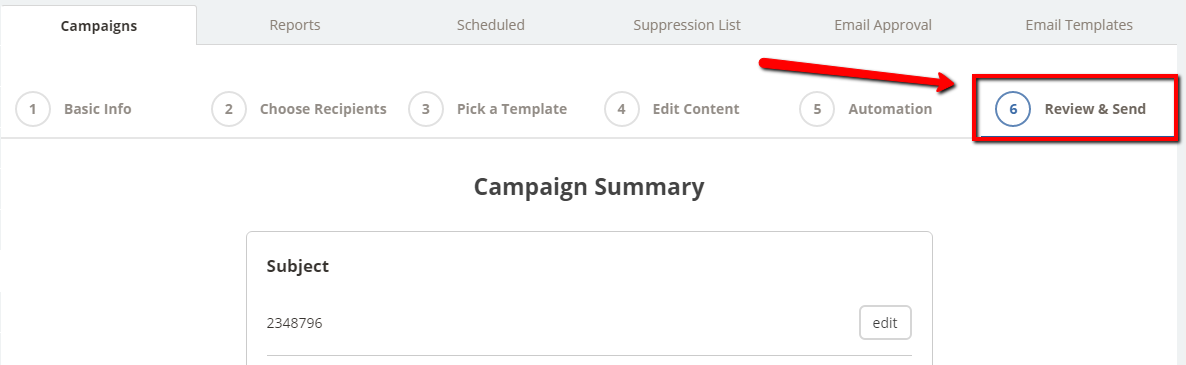
Scroll down to the Fallback Fields section, click on "Configure" and then the system will scan your email for any tags that you have in your email content.
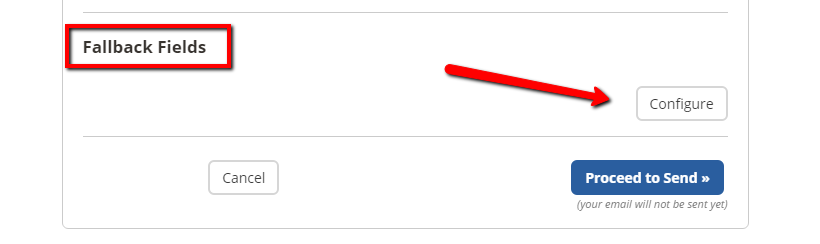
Once it finds some, you will see this screen:
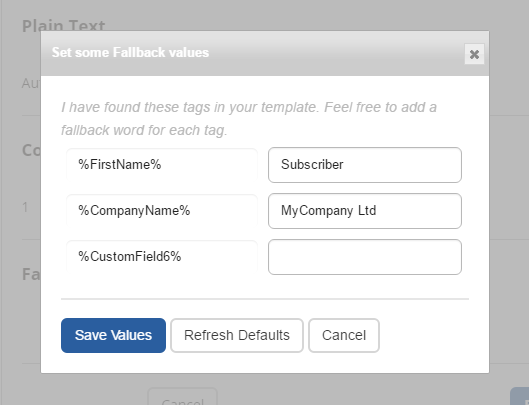
Here it shows you what it's found and then allows you to get creative with the alternative text that you want to be displayed when you don't have the information. In the case of the above image, if there is no first name for the person you are emailing, the system will simply replace the tag with "Subscriber", but this could just as easily be Customer, LinkedIn member, Twitter Follower, Network Member, etc, etc - The choice is yours!
