When creating an email campaign, we understand in many circumstances that appearance is just as important as actual content, thus we make it very easy to change the colour of all of your text, including any web links you may wish to add. This process will show you how!
- Firstly, you'll want to open up email (left side of page) and select "create new campaign"
- When you've got all your modules you want, for example title and main body of text, with weblink of your choice, we've gone with 'www.intouchcrm.com'. Your campaign will look pretty bland, like this...
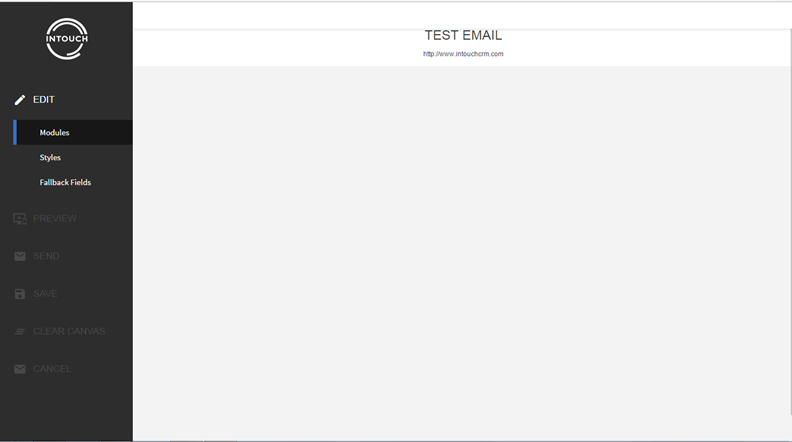
- So you will probably want to change the colour of the weblink.. to do this simply select the text you wish to change, by highlighting it....
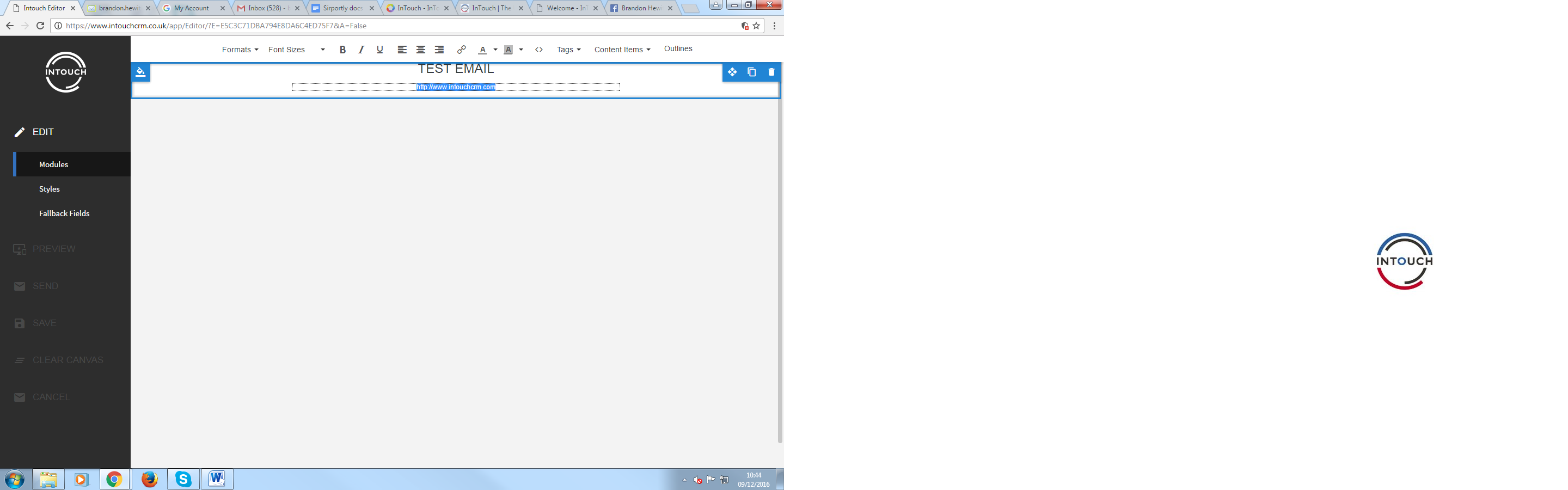
- To change the colour of this link, you simply need to select the "text colour" box on the tool bar... 7th from the right, and you can now select whichever colour you want!
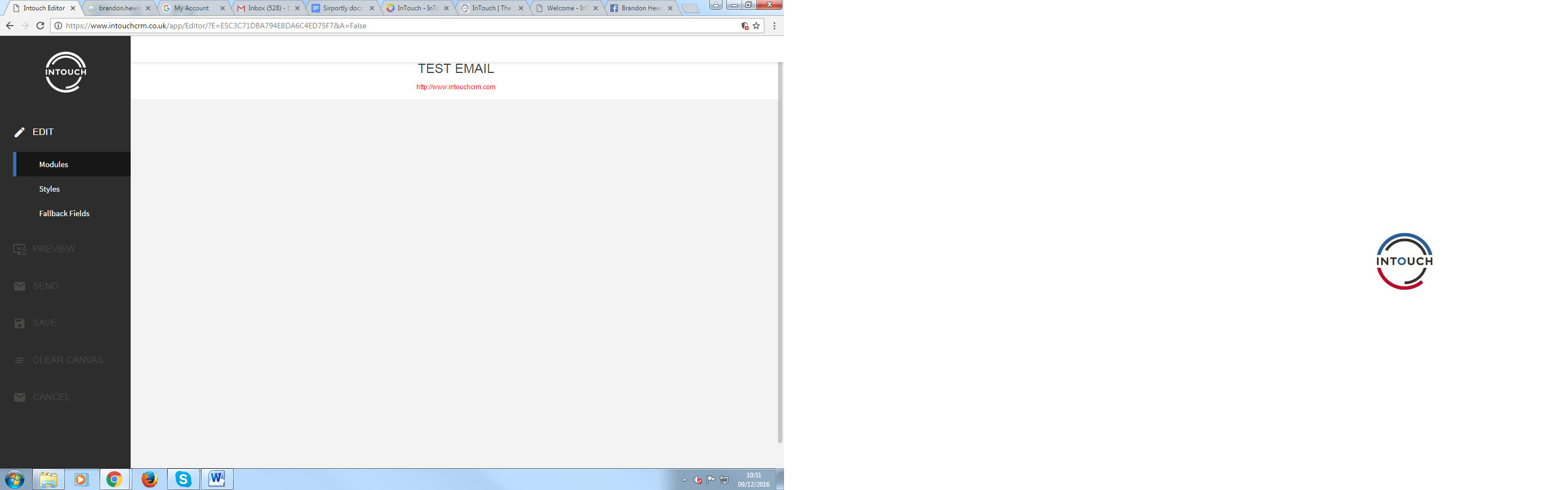
- Changed the colour to red, but kept text "test email" the default colour.
- this action is very useful to tailor your campaign to a target audience, if you pick colours wisely.
- the colour of your web link will be retained when your recipients/contacts view your email campaign
- Here is an example of a web link retaining the colour when viewed after being sent:
