When sending emails from within the system, you need to do what is known as approving emails where you effectively give the system permission to use an email address.
How you go about setting these up is simple, just follow the simple steps below: -
Firstly, go to the Email Page, then click on the tab which is called "Email Approval".
This will take you to the email approval part of the system.
From here, you are able to add the email address you want to use, along with the address name you want to give it. Click here to find out some great tips around the approve email address and boosting open rates
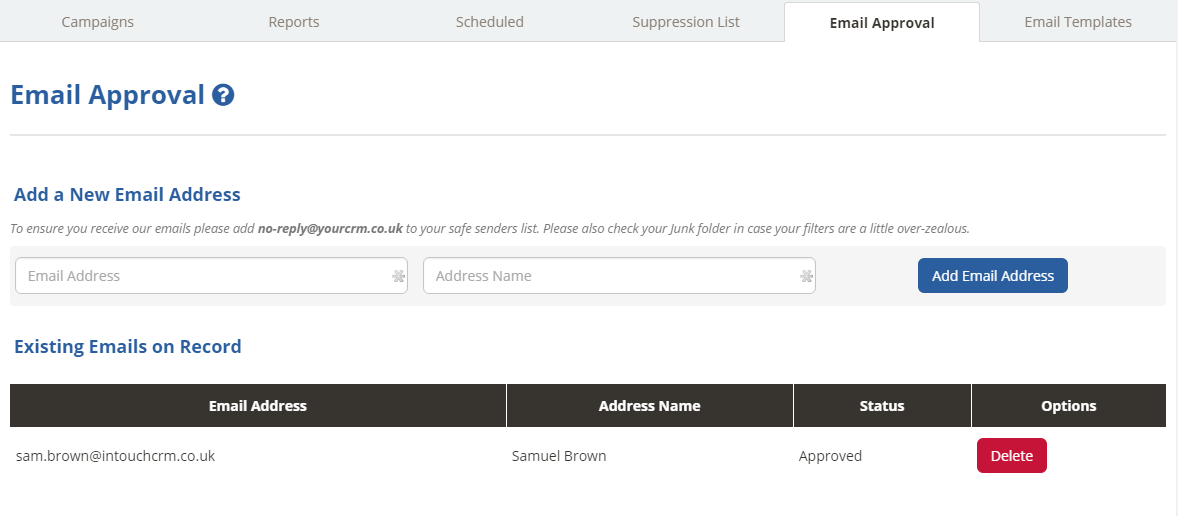
Once you've entered those details, click on the 'Add Email Address button', you will then be sent a confirmation to that email address.
This is to confirm two things A) the email address is real and B) you have access to it and permission to use it.
If you don't receive the confirmation, you can simply click on the "Resend Confirmation" button which will repeat the email again.
When you've clicked the link in the email to confirm it, you then get the little approval and you can start to use that email for all of your future campaigns!
The system allows you to approve up to 10 email address, that you can then use for your various campaigns!
