Custom fields are a great way in which to segment the information that you have in the system, not only will these allow you to send personalised emails to your customers but are a great way in which to start grouping your contacts for organisation within the system for any sales calls or offers etc.
Friendly Note!
If you are new and starting up your account or just having a clean up we suggest that it is time well spent investigating the range of custom field types to ensure that you have the best combination for your organisation.
If you wish to add Custom fields within the system, go to Contacts > Custom Fields tab. You then have access to add and edit your custom fields. (either Contact custom fields at the top or Organisation custom fields further down the page).

To Start Adding Custom Fields
Once you are within the Custom Field section, click "Add new Contact Custom Field" and then enter the relevant information and selecting which type of Custom Field would be applicable to the data you wish to record.
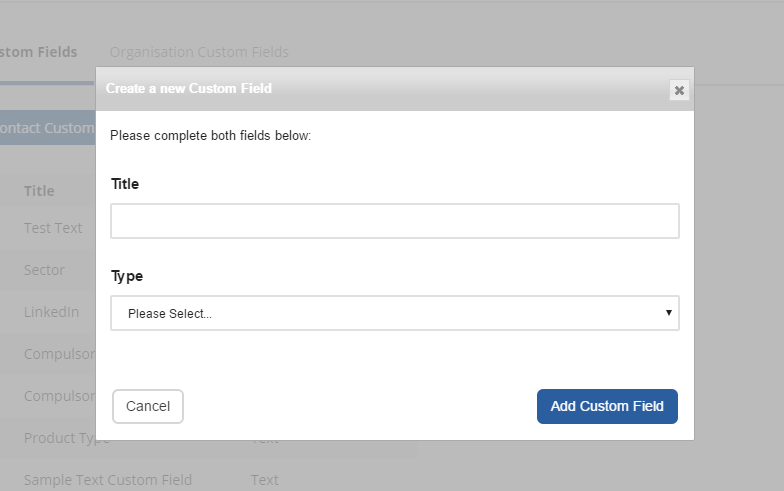
Then press "Add Contact Custom Field".
Now depending on the which Custom Field you have selected, you will need to add further options which you would like to select when entering in your data. So, you will then need to click "Edit Options"

This will then allow you to add and edit the options that are available for selection.
Here are further articles and information that you may find useful:-
