- If you want to re prioritize leads, you can simply drag and drop the leads current stage, into another, for example from “warm gone cold” to “Expect but needs work”. You can edit the titles of each of the stages.
- You can also add a new task to the lead, if you believe this to be necessary in your efforts to maximize results, this is done by selecting the + tasks button, as shown below…and in this way your task flow / workflow management is looked after.
-
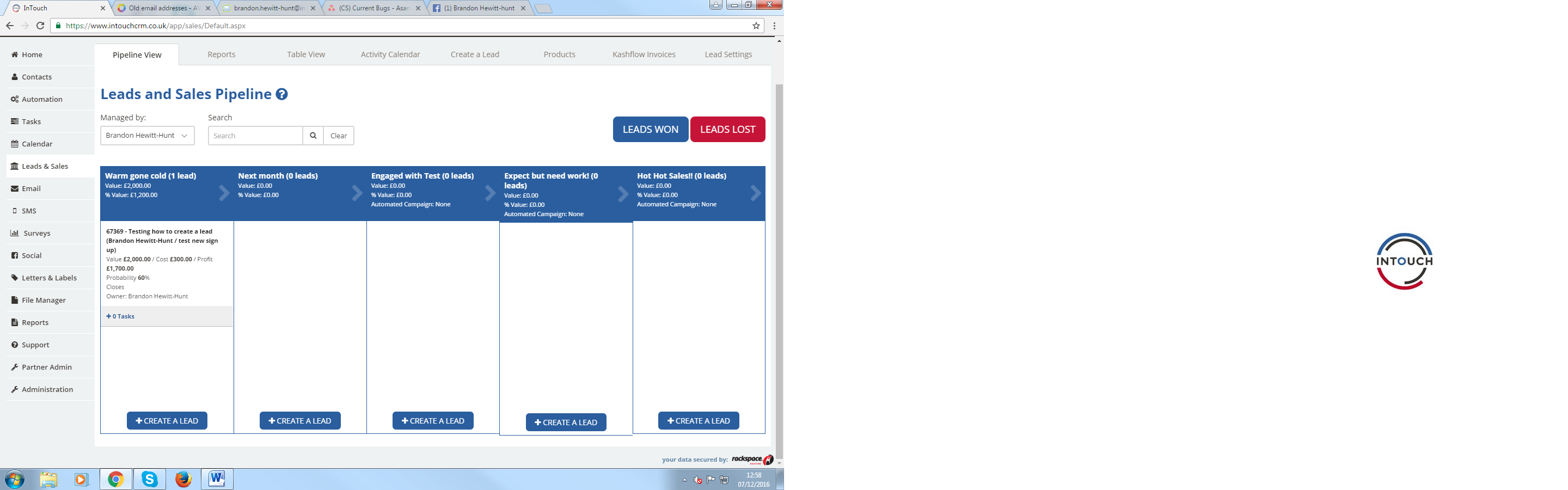
- You can then simply fill out the form and add to your existing lead on the pipeline. So that your Task Flow management is looked after.
- Another feature of the pipeline is that the title can be changed for each stage of the process; this can be made into more memorable names, to help progress be maintained.
- Furthermore, you can also add new contacts to a lead once it’s in the pipeline, this is by simply clicking on your lead, then scroll down to where it says “contacts” and then select “create new contact” and complete the fields. (don't forget that with each of your leads created you can either link to a contact OR link to an organisation and a linked contact)
-
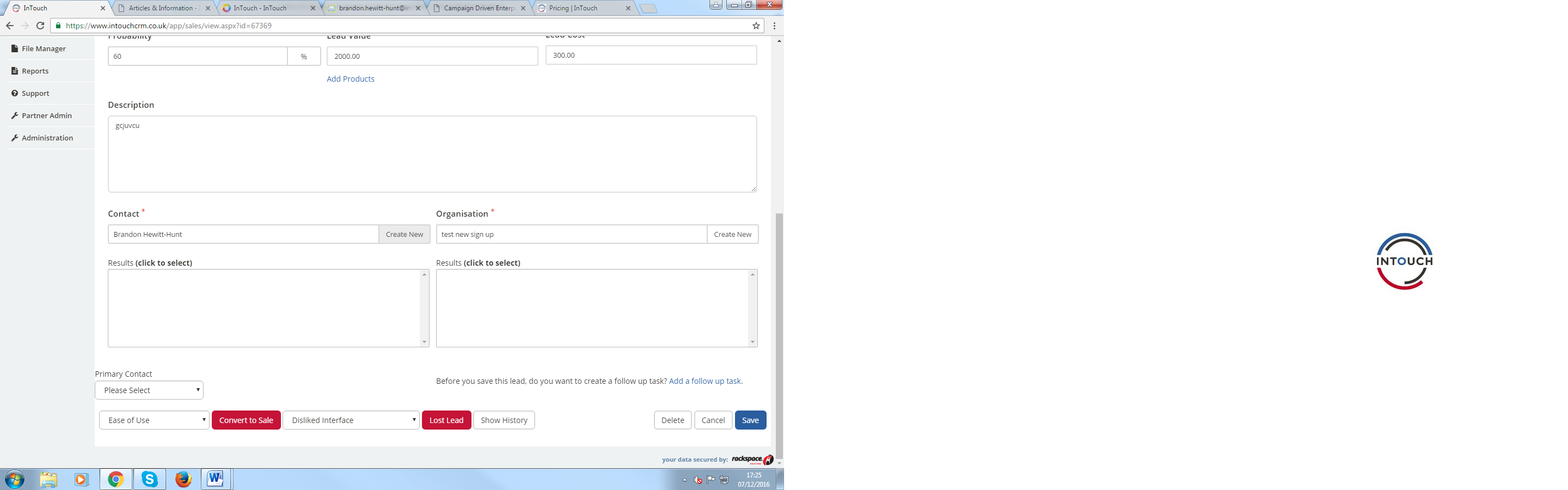
- Another handy feature about the pipeline is that you can change who the lead is assigned to, if circumstances or priorities change. The process is even simpler than for adding a contact to the pipeline. To assign to a different person, you simply click on the lead, and then where the dropdown box is for “Assign To”, select who you want the new assignee to be, it’s as simple as that! (shown below…)
-
.png) Another feature is automation, whereby when you move a lead into a stage the contact can be automatically added into the pre-prepared linked and started automation.
Another feature is automation, whereby when you move a lead into a stage the contact can be automatically added into the pre-prepared linked and started automation. - and finally Master users have access to view everyone’s Leads within their account. (remember that master users also have access to archived contacts and account details and user admin)
Once you’ve created at least one Lead, it’ll show on your pipeline, to make best use out of this pipeline, you’ll want to follow these steps.
