You can access your Suppression List via Email > Suppression List
Introduction
If any of your contacts unsubscribes, an email to their address hard bounces, or they make a complaint, their email address gets put on what is known as a suppression list. This means they can't be sent any further emails. A hard bounce is where their email address is no longer valid. A complaint is usually where they have moved your email into spam.
Your suppression list is a list of all the email addresses that you cannot email. These are a mixture of unsubscribes, bounces and complaints. This list is also very important if you manage email activities outside of this system. The list updates automatically. If you are coming to us from another email marketing system then it is advisable to export your suppression list and then add it into your intouchcrm suppression list to keep the continuity going and to uphold your recipients' wishes.
It is well worth noting that Contacts can be removed from the suppression list in the following ways:
1) If an email has been marked as a bounce and the contact is recorded opening or clicking a link from a campaign, the bounce is removed and the contact is removed from the suppression list.
2) If the user unsubscribes, but at a later date re-subscribes via forms linked with the system, the email will be removed from the suppression list.
3) A contact unsubscribes but then immediately clicks the re-subscribe option in the unsubscribe message on the screen.
4) A contact requests in writing to be re-subscribed and you send then a re-engagement email.
Request to be removed from your Suppression List
if you receive a request from a contact to be removed from your suppression list i.e. to receive your email campaigns again then please follow this procedure:
1) Ask your contact to email you with a request to be removed from your suppression list.
Follow the easy steps in this support guide to re-engage them Click here for our guide
Adding Contacts to your Suppression List manually
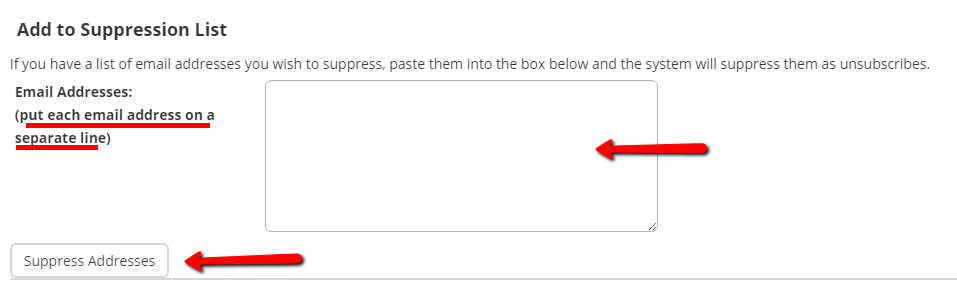
You can copy/paste several email addresses at a time into your Suppression List. Please ensure that you do NOT copy spaces before or after the actual email address, just to make sure.
Once you're happy with your list simply click on the Suppress Addresses button.
Searching your Suppression List
You have a search facility which enables you to search for a specific email address:

If ever you meet a situation where a contact appears to have hard-bounced but emails have been delivered since, first check your suppression list and then the contact record (including email contact preference box ticked) and if you have any further questions just raise a support ticket to us with the details and we'll be happy to look into that for you.
