Step 1
Export your contacts from Constant Contact:
To export the list:
- Click Contacts.
- In your left-hand menu, click the group of contacts you want to export or search for your contacts.
- Select all of the email addresses that displayed by clicking the check box in the upper-left corner of your results.
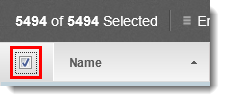
- Click "Export" in the menu.
- Choose the fields you want to include in your export.
- Click Export Contacts.
- Click "Activity" in the yellow sub-menu at the top of your screen.
- Click "Download CSV" or "Download Excel" for the export you just did.
Note: It may take a few moments for that link to be available. Click the refresh icon in the gray bar for the most updated information. - Depending on your browser, a pop-up message will give you the choice to save or open the file.
- Click Save and choose your desktop as the location for the file.
Step 2
Complete the basic set up routine for InTouch including adding an email address and name for Email approval. This will enable you to start sending Email campaigns quickly.
Step 3
Create your custom fields in your InTouch account in preparation for your imports.
You have the options of both Organisation custom fields and Contact custom fields.
To view the default Contact custom fields already in InTouch view this guide:
http://support.intouchcrm.com/articles/contacts/import-contacts-guide
and to prepare for creating your custom fields view this guide:
http://support.intouchcrm.com/articles/general-system/types-of-custom-fields
Step 4
Now you’re ready to import your Organisations and Contacts.
To import your companies as Organisations, action a Business dataload:
http://support.intouchcrm.com/articles/organisations/helpful-hints-series-business-dataloads
and to action your Import Contacts:
http://support.intouchcrm.com/articles/contacts/import-contacts-guide
Step 5
There, that’s it! You are now ready to use the great functionality which InTouch has and it is right at your fingertips!
Why not start by creating your first email campaign and send it out to wow your prospects / customers.
Don’t forget that you can segment your contact database by Groups and Custom Fields and you can run Reports to filter on that powerful information!
When you’ve created your first Email campaign you have the sending options of :
All Contacts
Individual Contacts
Groups
Reports
Visit our Support Site for more guidance: http://support.intouchcrm.com/
