You can switch from ZoHo to InTouch in a few simple steps:
Step 1
- Navigate to the module you would like to export data.
- Click on theExportoption from the drop down.
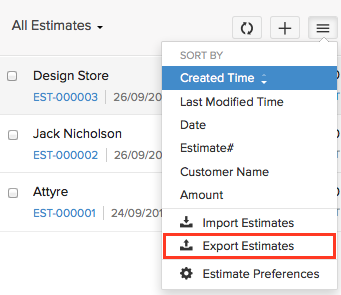
- A pop-up will appear asking you to select theEntityfrom which the data needs to be exported.
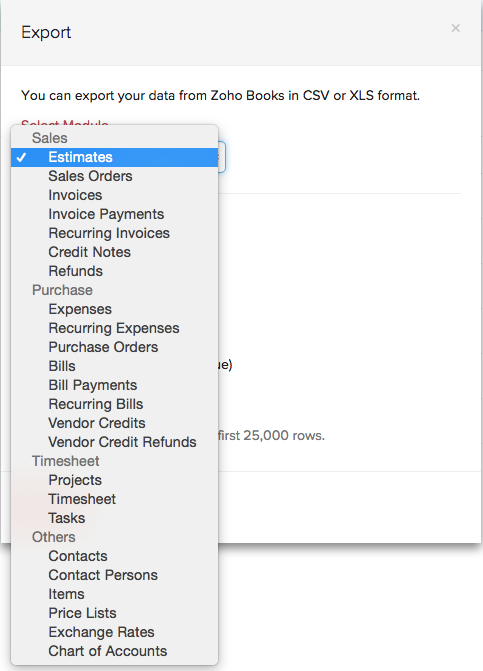
- After selecting the entity, pick a format in which it needs to be exported to your hard drive. CSV or XLS.
- Click onExport
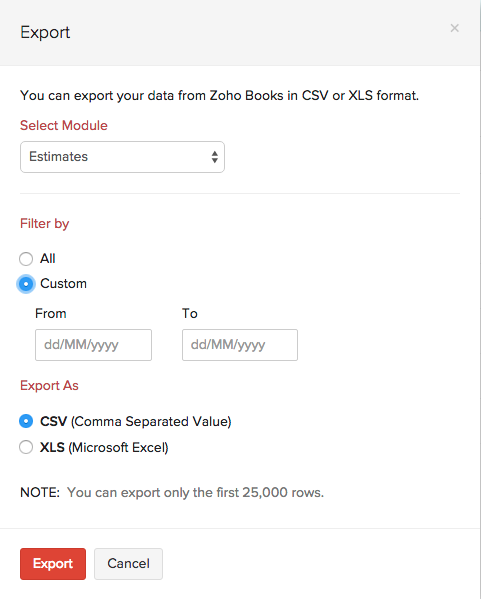
- Step 2
Complete the basic set up routine for InTouch including adding an email address and name for Email approval. This will enable you to start sending Email campaigns quickly.
Step 3
Create your custom fields in your InTouch account in preparation for your imports.
You have the options of both Organisation custom fields and Contact custom fields.
To view the default Contact custom fields already in InTouch view this guide:
http://support.intouchcrm.com/articles/contacts/import-contacts-guide
and to prepare for creating your custom fields view this guide:
http://support.intouchcrm.com/articles/general-system/types-of-custom-fields
Step 4
Now you’re ready to import your Organisations and Contacts.
To import your companies as Organisations, action a Business dataload:
http://support.intouchcrm.com/articles/organisations/helpful-hints-series-business-dataloads
and to action your Import Contacts:
http://support.intouchcrm.com/articles/contacts/import-contacts-guideStep 5
There, that’s it! You are now ready to use the great functionality which InTouch has and it is right at your fingertips!
Why not start by creating your first email campaign and send it out to wow your prospects / customers.
Don’t forget that you can segment your contact database by Groups and Custom Fields and you can run Reports to filter on that powerful information!
When you’ve created your first Email campaign you have the sending options of :
All Contacts
Individual Contacts
Groups
Reports
Visit our Support Site for more guidance: http://support.intouchcrm.com/
