We often get into work in the morning and scribble on a bit of paper what we want to achieve that day, our "To Do List". However, in the hussle and bussle of the working day that list can sometimes go walk about and we miss something that is important.
With the tasks area of the system, you can put that list together and get IT to remind you of what you need to do and when, whether that is via email or sms it makes your life easier and more importantly, more organised.
It also allows you to search for your tasks in a smooth and efficient way, you are able to select the relevant criteria to find what you are looking for quickly using the options: - Show Complete; Per page (how many you would like to display), Assigned to (Select from one of the users or you to see what tasks there are), Category, Tasks Due (so when they are due for completion).
Here is a preview of the task section.
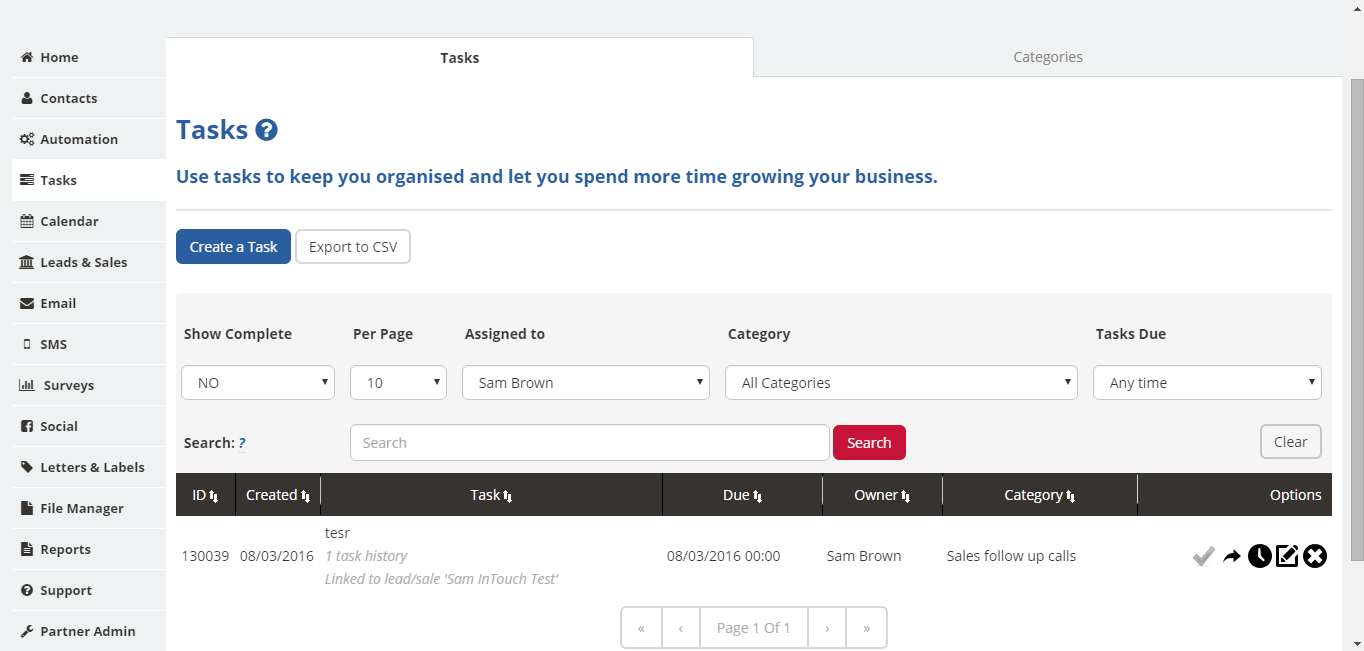
If you are wondering what all of the different fields mean, when you are creating a task here's a brief overview:-
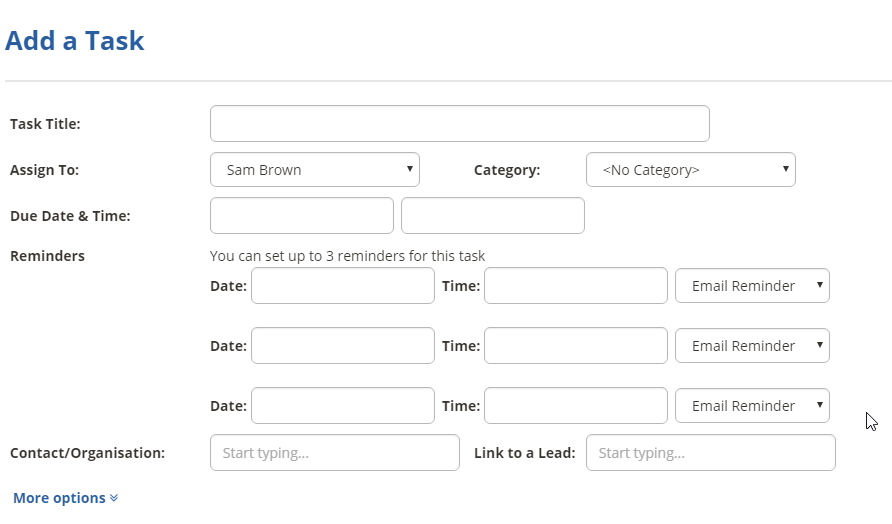
Task Title - this is your main heading so that you can distinguish the task at a glance with the option to alter the date created to the right of the title box. This allows you to back date tasks if you need to.
Assign To - if you have multiple users you can share out jobs by allocatting tasks to them by simply selecting them from the "Assign To" drop down OR if you have a vital private errand to do... no problem just tick the box and your colleagues won't see it.
Category - Could be used to bring more organisation to the things you need to do.
Due Date & Time - If you have an important deadline, you can add the deadline here and even set yourself a reminder via email or even SMS - just remember to tick the boxes.
Notes - Need more information to distinguish the quick jot you made, well why not add further details in here just to remind you of the task in hand.
Search Contacts - If it's related to one of your customers, why not link them in so you can easily establish who it is regarding - it will also show up against their record, so when you look in to their record, you have everything at your finger tips.
More articles and resources that you may find useful:-
